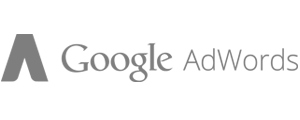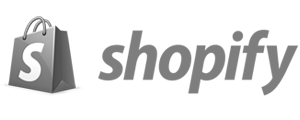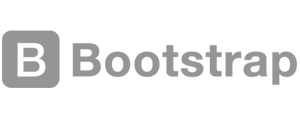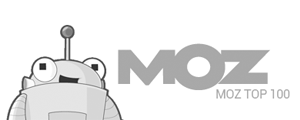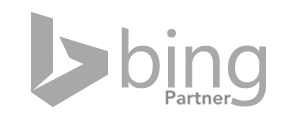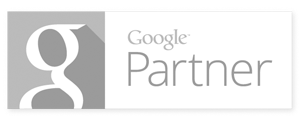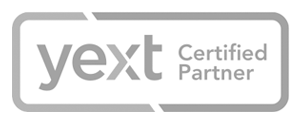St Louis SEO Services
Local St Louis SEO services, scientifically designed to provide sustainable results.Web Design and Company can help your St. Louis small or large business succeed in search results. We offer both Affordable SEO and Advanced SEO services. AdWords Management (PPC) and Content Marketing services also available.
St Louis Internet Marketing
Powerful St Louis Internet Marketing to promote your brand, products, or services.Promote your brand in St. Louis using using Social media, content marketing, directory submissions and reputation management. We also offer a multitude of paid social media marketing options, and Analytics tracking options.
St Louis Web Design
St Louis Web Design focused on conversion rate optimization, and graphical fidelity.Web Design and Company supports all major web design platforms and frameworks including Laravel, WordPress, Joomla, Magento, BigCommerce and many other popular platforms. All websites are designed with SEO integrated.
"To give anything less than your best, is to sacrifice the gift. Treat your customers like lifetime partners." - David Kley, Owner
How We Help
In short, we do it all. The Web Design and Company team practices a wide skillset of marketing and design tasks on a daily basis. Our trained marketing and development team genuinely want to see you succeed online, and we love a fierce battle in search results. See below for a short list of our technical and creative specialties.